It is popular to share or upload short videos to media platforms/channels. Sometimes you want to apply online audio techniques or share only sound instead of images.
Then here comes the problem: a video file size is usually too big, and such file size wastes your uploading time and eats up your mobile data quota.
For example, a 2m46s 4k video is 1.33GB.
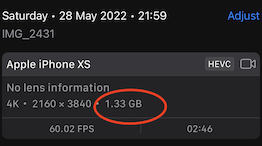
There are many solutions to deal with such situation: 1) find an app to convert the video files 2) transfer video files to MacBook and use QuickTime to export files with “audio only” option.
This article provides tips for iPhone users to generate “almost”-audio-only movie file that has no motion pictures, and the final file size can be reduced dramatically. Besides, this method is free and secured.
The key is Apple’s iMovie, which is free for all iPhone users and can be found from the app store.
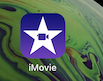
Lets start iMovie and follow steps below to reduce the file size from 1.33GB to 3.2MB:
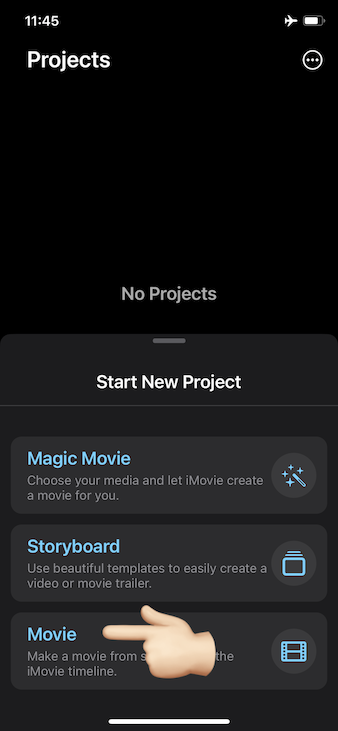
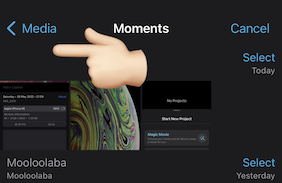
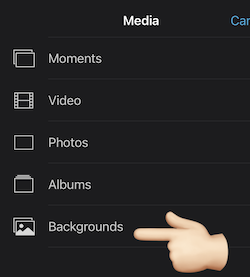
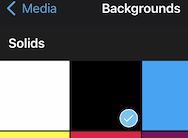
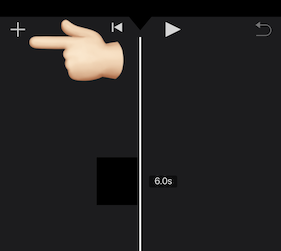
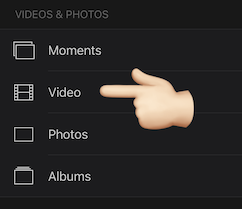
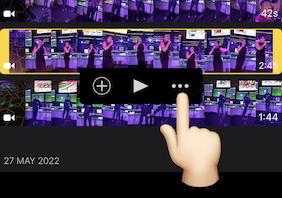
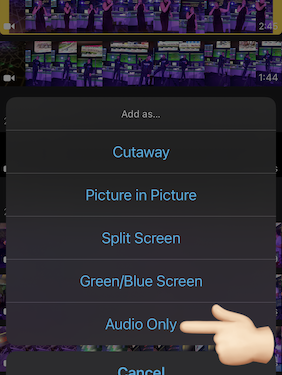
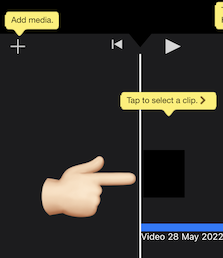
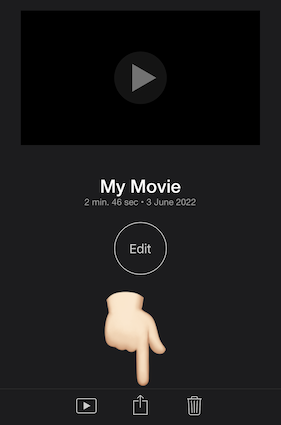
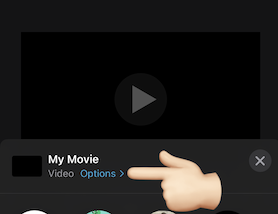
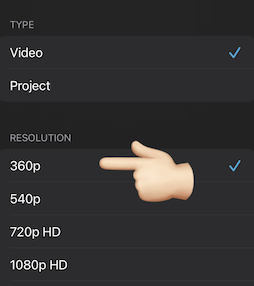
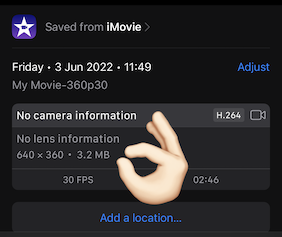
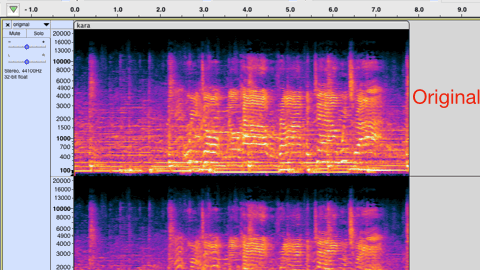
Happy, happy, don’t pay $$$ any, and you can upload this “almost” audio-only video file to many places, i.e., our services or YouTube.
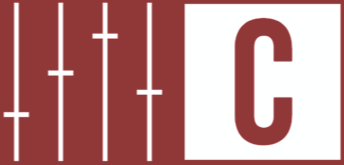
1 thought on “How to make audio only movie file by iPhone?”
Comments are closed.